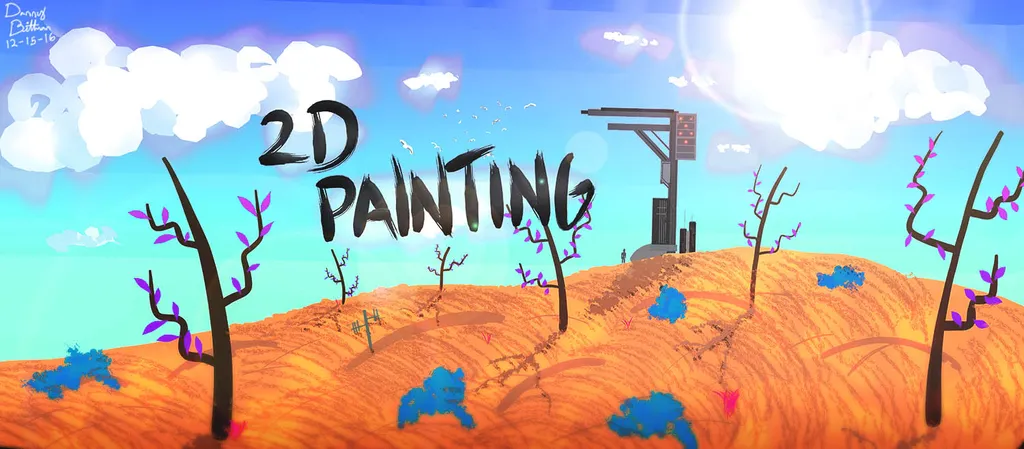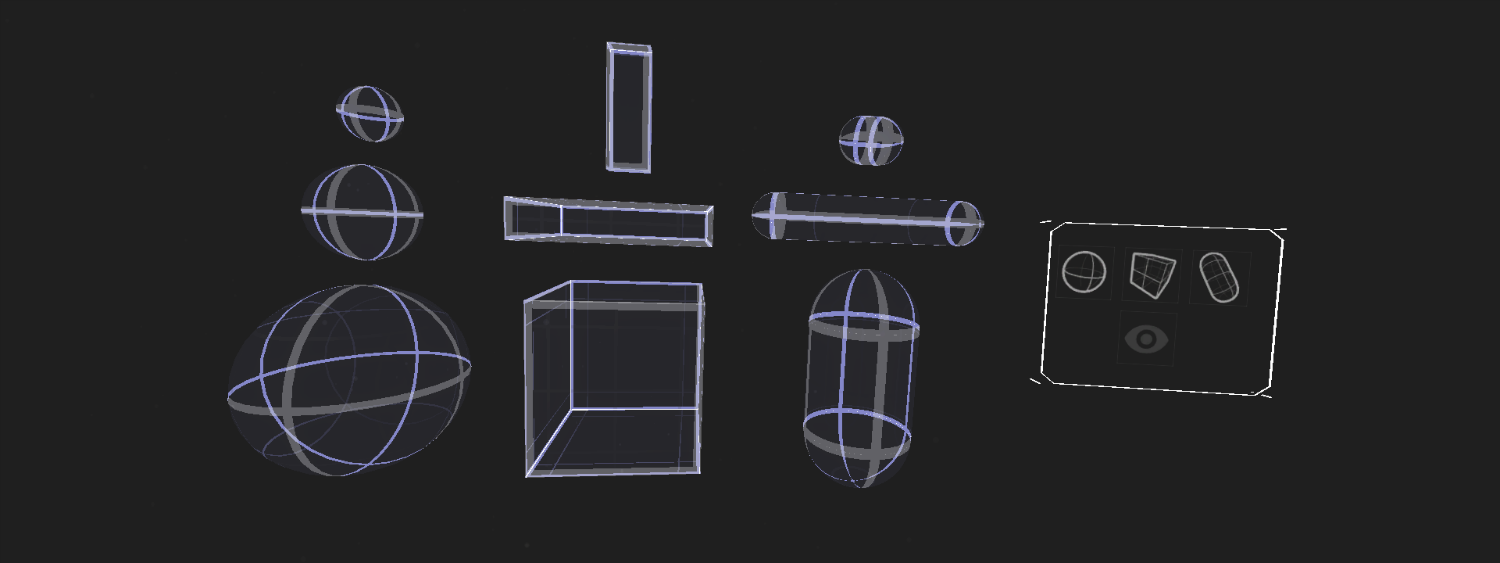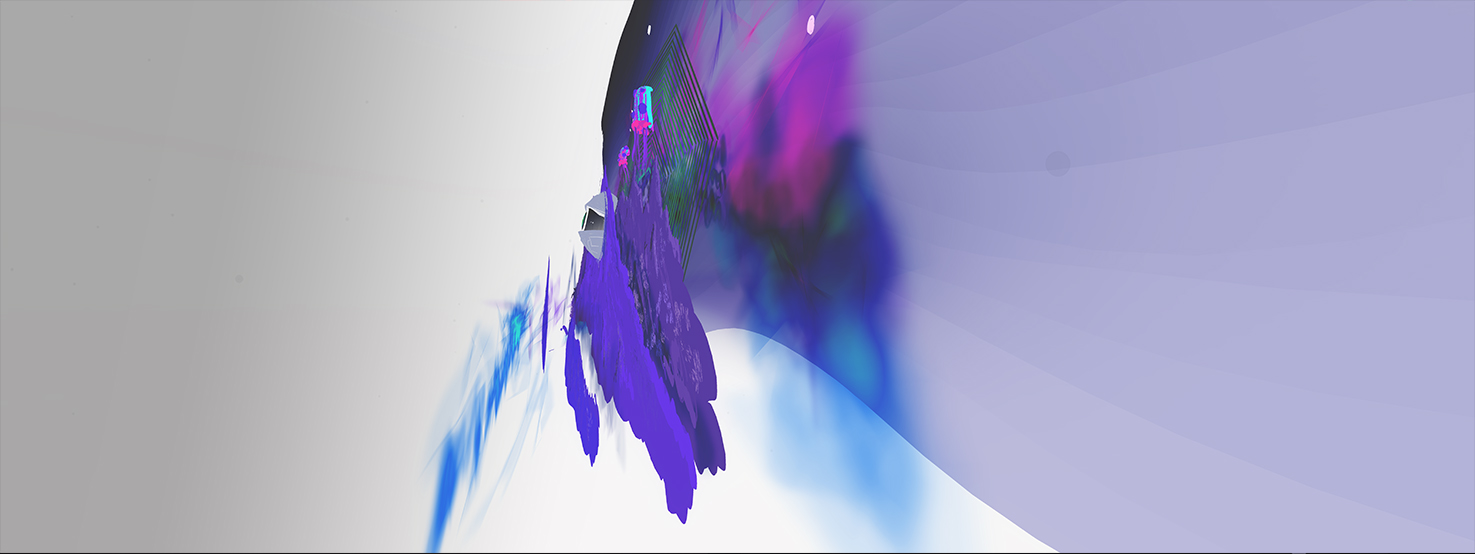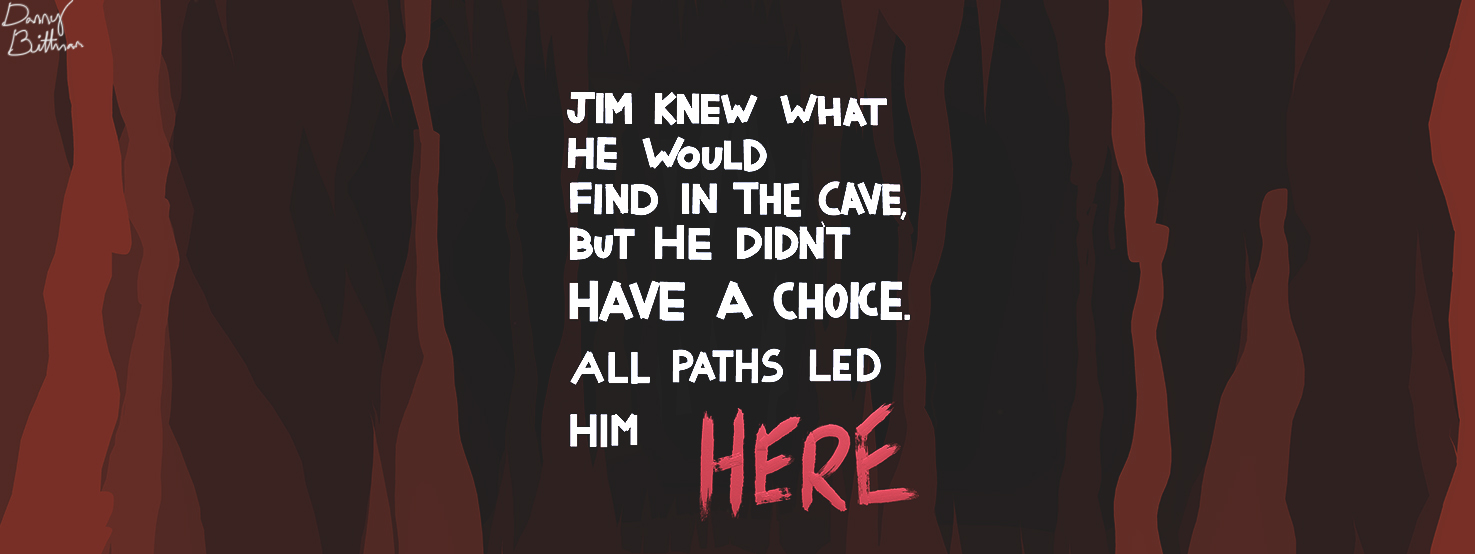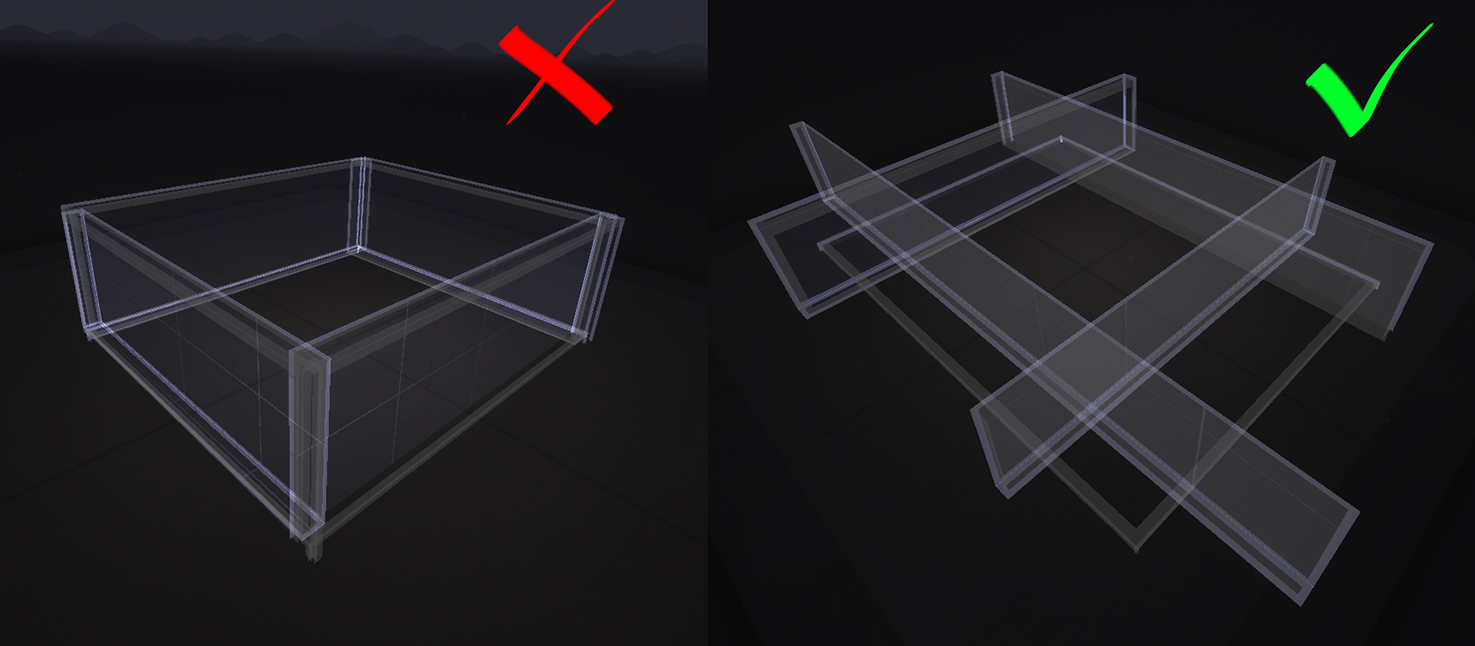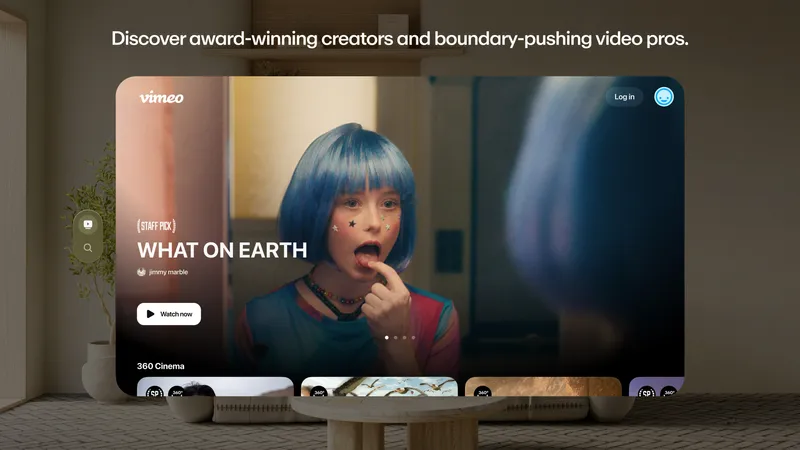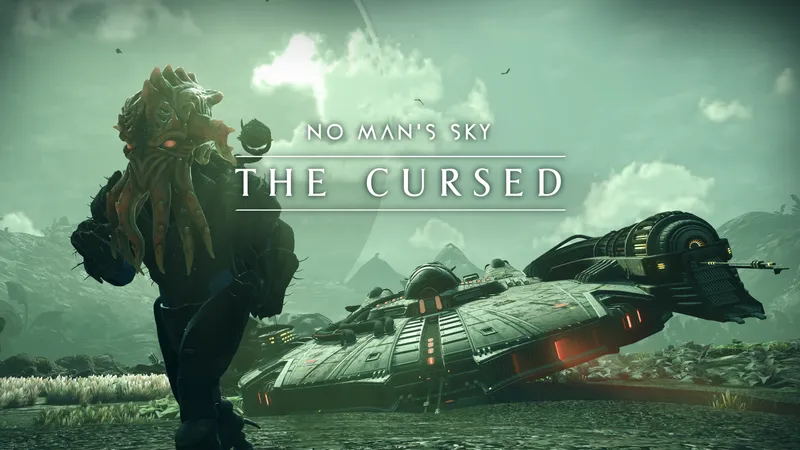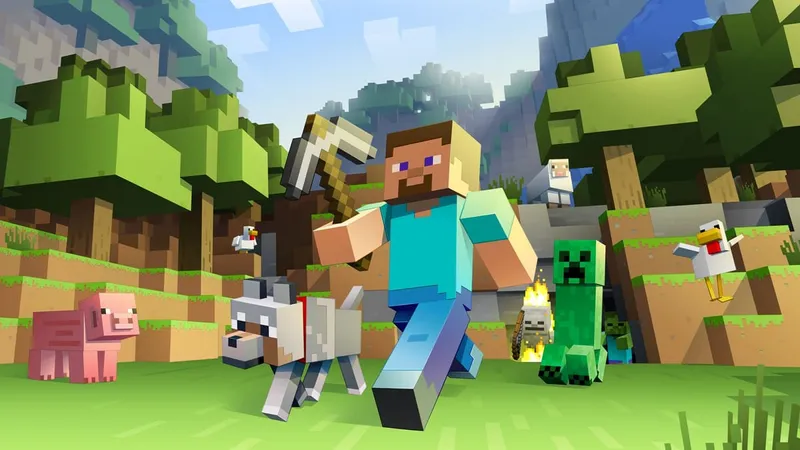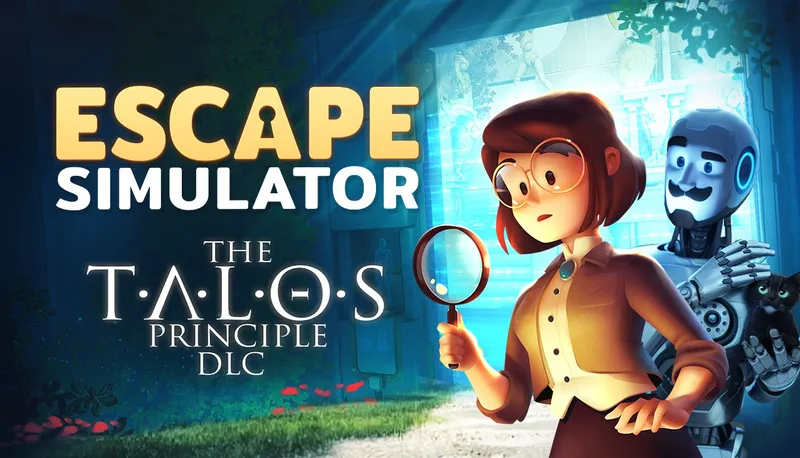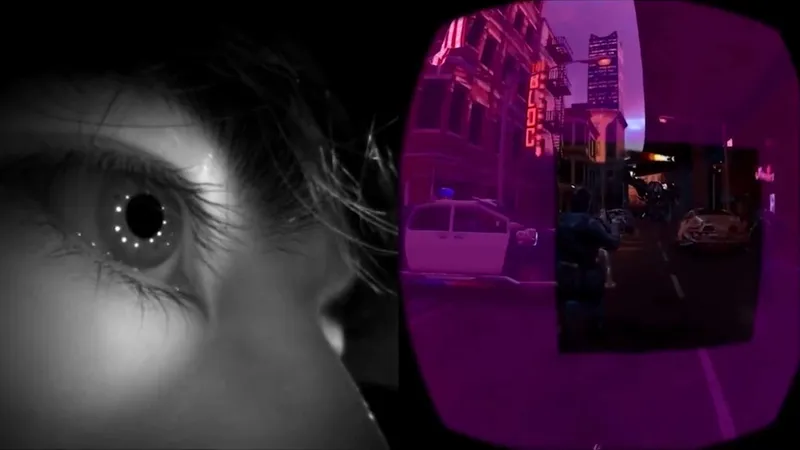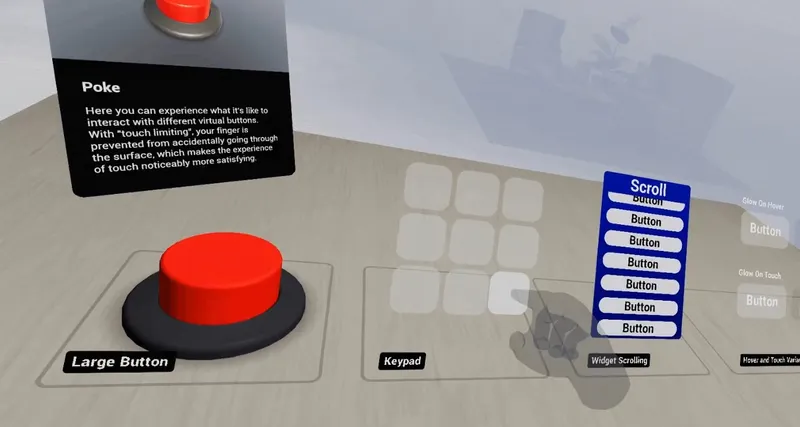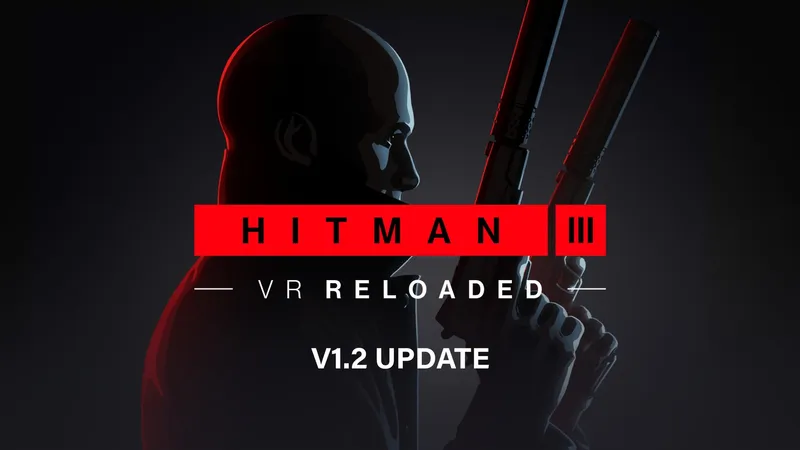Painting in VR can be an amazingly freeing experience for an artist. You dance, and 3D art appears. But, if you only need to paint on a two-dimensional virtual wall, it doesn’t make sense to move your brush in three dimensions. You could try, but the brush would either go through the wall, or there’d be an awkward space between the wall and where your painting actually ends up. Up until now, this has been very frustrating. However, with Tilt Brush 8.0, this two-dimensional problem is no longer an issue.
In this update, Google introduces Guides, a new object library containing three-dimensional rulers which allow you to draw on flat surfaces. The update also enables advanced users to render 360-degree videos of their sketches by following these instructions. Below is an example of how the 360-degree videos look:
https://www.youtube.com/watch?v=90JizD0NBpo
Intro to Guides
Think of Guides like magnetic objects that you can scale non-uniformly. You have the option to use either a square, sphere, or capsule guide, and place or pin them anywhere in your scene. You’re allowed to use as many as you want at once, and can scale them up to be much larger than regular objects or images. Guides can be found in your Settings window next to the Media Library icon.
Once you have placed your first Guide into a scene, your brush tip will automatically magnetize to whichever side of the Guide that you’re closest to. When you pull the trigger to start painting, your brush will then lock to that Guide and allow you to draw on its two-dimensional surface. Every stroke you make from then on is layered on top of the other strokes placed before.
If you don’t want your brush to automatically snap to the Guides when you’re working on the rest of your sketch, you don’t have to throw it away. Instead hide all of the Guides by toggling the Eyeball Button in the floating Guides menu.
Ways to Utilize Guides
The Canvas
Guides unlocks a lot of doors for artists — and makes it easier to draw doors too! One way to use the square Guide is by stretching it out like a canvas; that way, you could potentially draw an entire piece of art in just 2D. Or, if you’re building a scene in an alleyway, you can now set up a square Guide as a wall, draw some bricks, and then make a graffiti painting, all on the same plane. This allows you to make art that was only possible with computer software like Adobe Illustrator, since each stroke can be scaled up and down like a vector graphic
Floors
Before this release, the Teleport tool didn’t always work because the floor could easily be drawn at the incorrect height. But now you can scale out one massive square Guide and place it on the floor so that your ground textures will always snap to the same plane. You can create some interesting flat textures this way, like a stone path, a hardwood floor, or dirt. With this, you can now accurately map out an entire self-contained VR experience which people can explore without losing a sense of presence; no more legs being cut off by the floor. Here’s an example of one of the self-contained experiences that I’m working on now.
Backdrops
Far away things don’t have to be three dimensional, which make Guides great for drawing assets like mountains, since you can paint them with a high amount of detail now. You could even import images that you have taken in Google Earth VR, and then trace on top of them. I’m planning to write more about this in the future, so stay tuned. Here’s what one of my flat backdrops looks like from the front.
From the side, you can see that everything is flat. Notice that everything isn’t on one Guide either; I actually use five flat Guides for this one image, which causes the mountains to parallax around each other when the viewer moves their head. To make skies before 8.0, I would design gradients in Photoshop, and then import them into Tilt Brush, but I was able to create the sky in image above with a Guide too. Now, achieving any kind of shading like this is more feasible in Tilt Brush.
Building Design
It’s simple now to block out a building with Guides, which you can then draw walls and details on top of. You won’t have to worry about your lines being angled wrong. This is great for 3D design outside of Tilt Brush, because this new level of accuracy will make it more feasible to use Tilt Brush exports as reference models. Modelers won’t have to guess how you meant to draw something anymore. And since your floor will be level, you can teleport around your building to get a sense for how it will actually feel if you plan on making the building, or porting it into a VR experience.
Text
Before, writing text was frustrating in Tilt Brush, but now you can write words that could pass as typed text. This could open up new story telling possibilities, and would allow for signs and logos to be more realistic. This also means that it’ll be easier for you to handwrite notes to remind yourself about things that you want to add later. Here’s a quick example that I made.
Before You Begin…
Right now, there isn’t a Guide layer system, so every time you draw a stroke, it will always go on top of the strokes made before. But that doesn’t mean you can’t make your own layers by placing several Guides on top of each other. This idea is a little tricky to explain, so check out this video of me setting up this system.
Intersecting Guides Error
You’ll notice that when your brush is close to multiple Guides at once, it tends to jump around. This will make skinning the walls of a house impossible since you can’t actually start the wall in a corner. So, the best practice is to always make your Guides larger than they need to be so you can start drawing on a section that isn’t too close to another Guide.
That’s what I’ve discovered about Guides so far, but if you come up with a new trick, you should share it in the Tilt brush Artists Facebook group, where you might find advice from other artists as well. I’m excited to see what these new features will allow us to create!