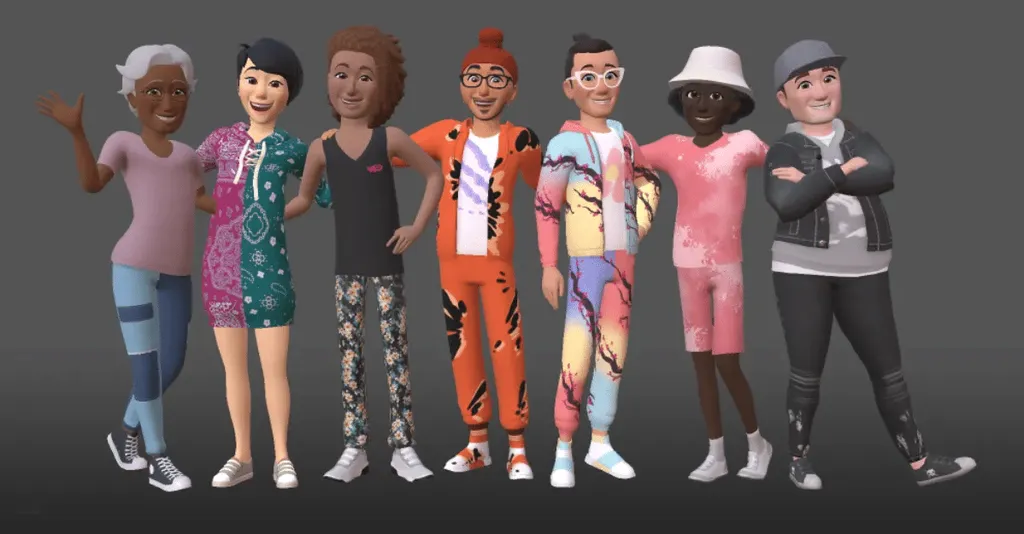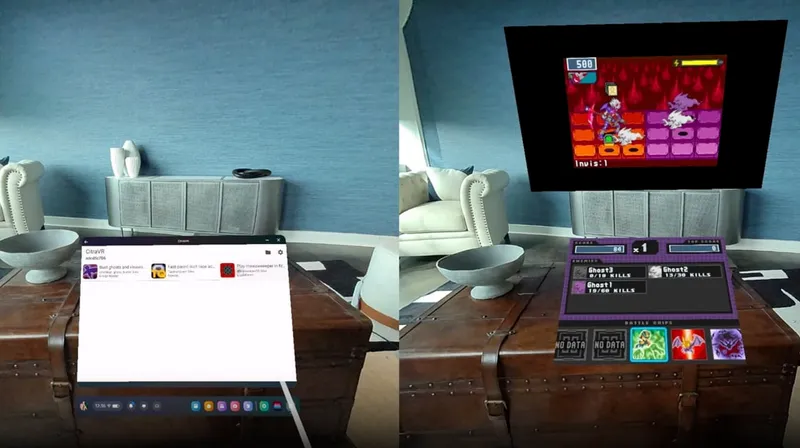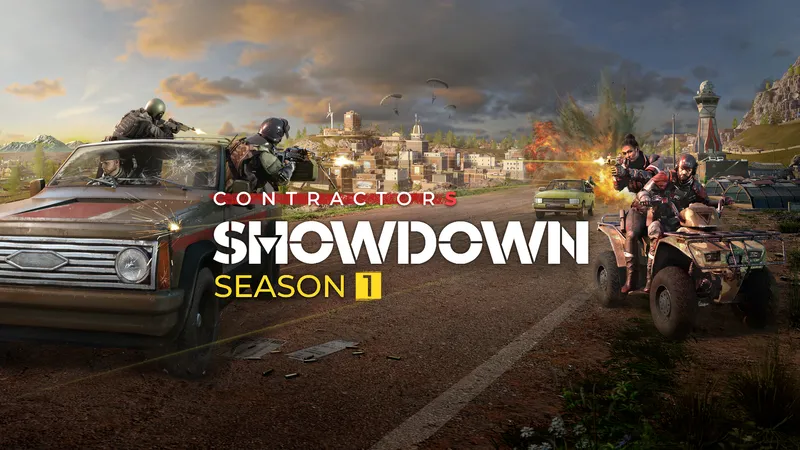Looking to make an avatar to use across your Quest in experiences like Horizon Venues, Horizon Worlds or Eleven Table Tennis? Here’s how to make a Quest avatar.
On Quest headsets, there’s a couple of different kind of avatars. Apps made by third-party developers will sometimes use their own avatar system which you set up on a per-app basis inside that experience specifically — major examples of these include VRChat, Rec Room, Altspace, and Bigscreen. However, a number of developers are also adopting Meta’s system-wide avatars and integrating support into their own experiences, meaning you can use that one avatar across many apps with support.
For this guide, we’ll focus on just the Meta avatars – how to setup and edit your avatar so that it is ready to use across your Quest.
How To Make A Meta Avatar – Quest 2
The process is easy once you know how, but might be confusing to find at first.
Unlike other settings and features, Meta avatar creation is not in the Quest settings menu.

Instead, pull up the Quest toolbar and click on the little profile picture next to the status icons, pictured above.
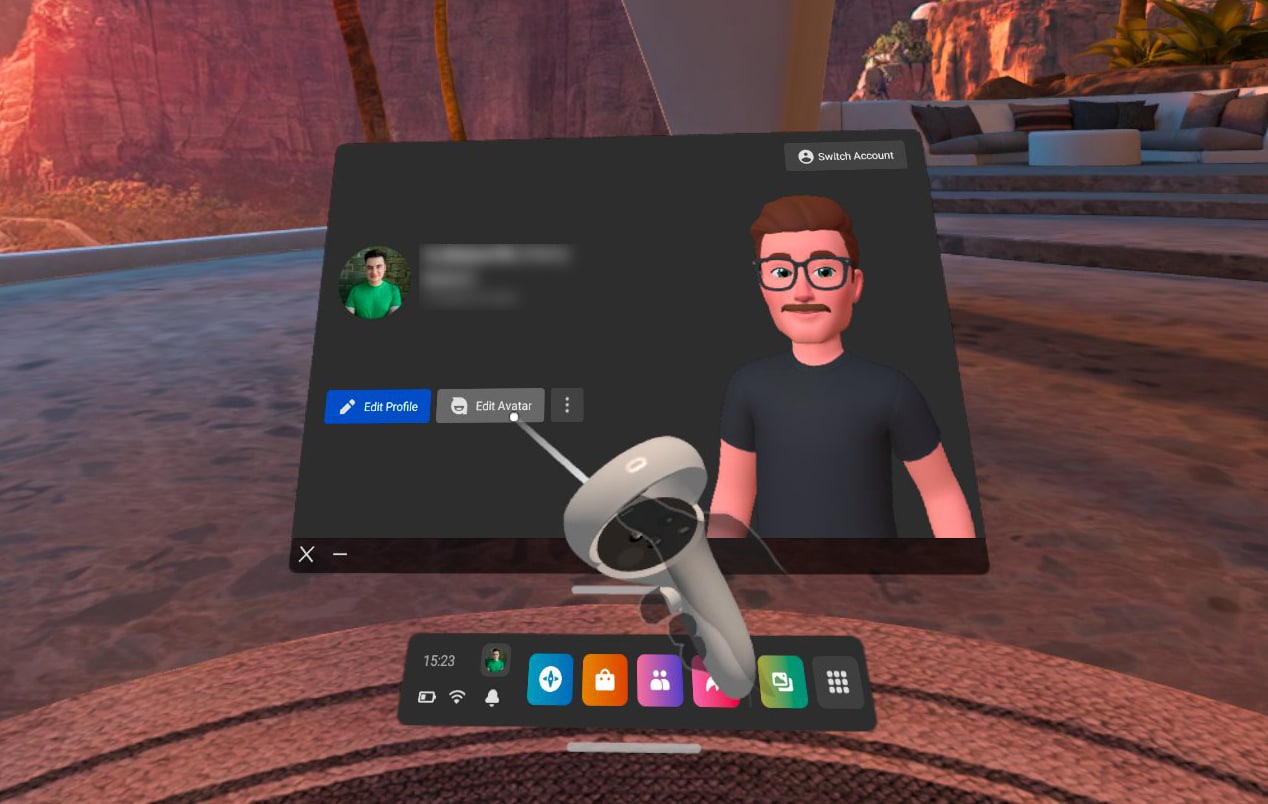
Once you’re on the profile page, hit the Edit Avatar button, pictured above. If you’ve never made an avatar before, you might just see a blank avatar on the profile page.
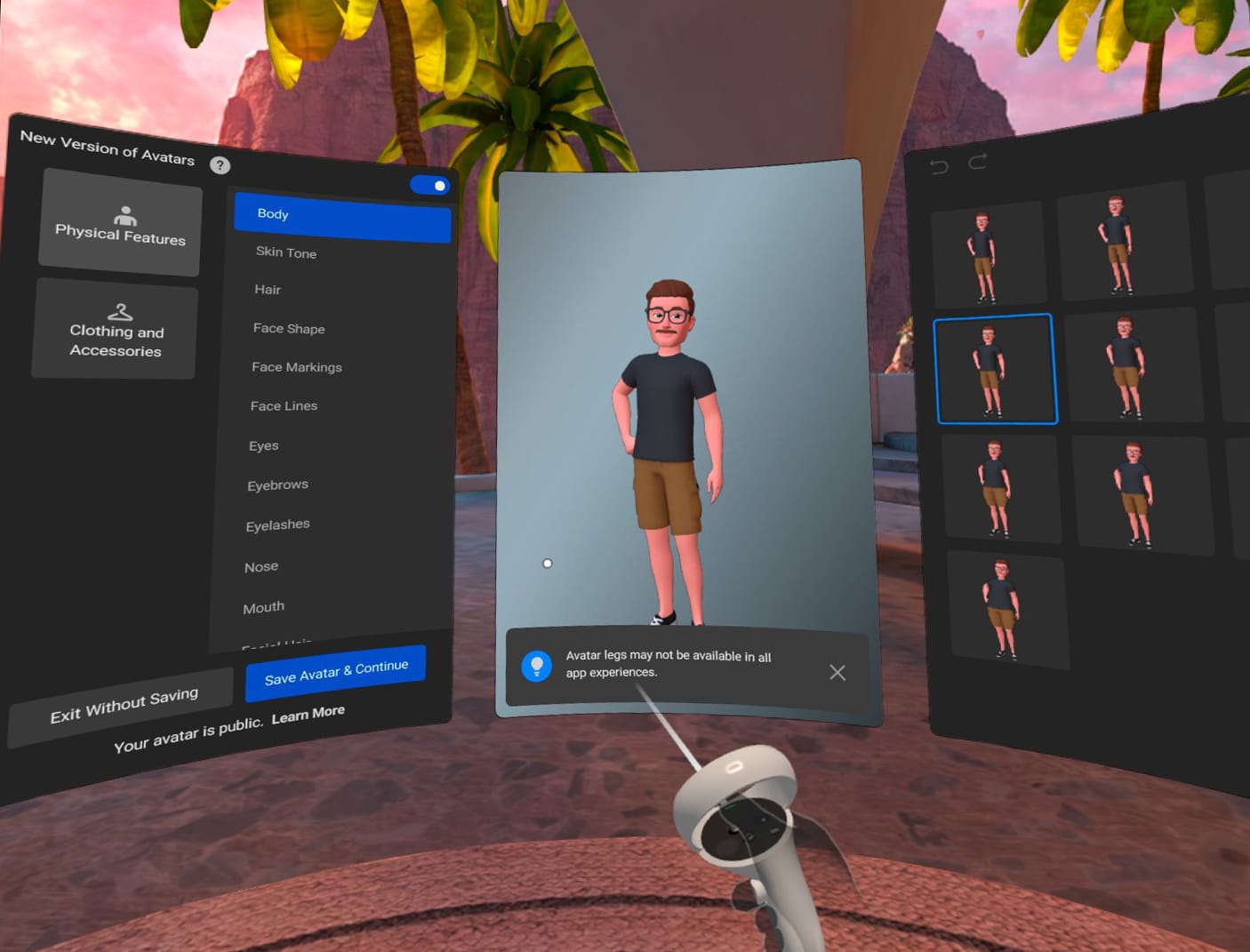
After that, you’ll be greeted with the avatar edit screen, pictured above — the rest is pretty self-explanatory. Just make sure you save your avatar once you’re done.
Once that’s finished, your avatar will be used in supported experiences like Horizon Venues, Worlds and, soon, Eleven Table Tennis. Meta notes that “Your avatar is public.”
Editing Meta Avatar in Horizon Venues
It’s also possible to edit (or create, if you’re new) your Meta avatar in Horizon Venues as well. To do this, simply launch Horizon and teleport over to the mirror in the starting room.
This version is a little different from the Quest home editor, but achieves the same objective. Any changes you make here will be saved to your Meta avatar across all experiences.
It doesn’t matter which editor you use, it’s just down to personal preference — the Venues editor does give you a bit of a better close-up look at your avatar in real time though, so it has that going for it.
Need any other help with your Quest headset? Check out our New To VR? page for more guides and helpful info.