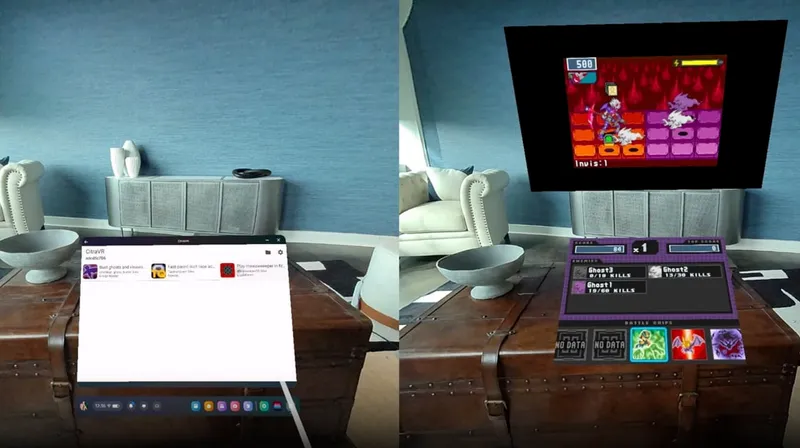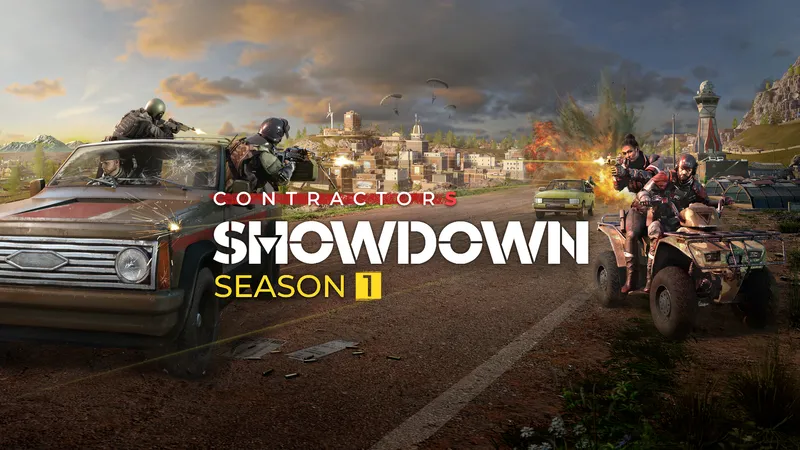Got a new PSVR headset and trying to figure out how to connect it to your PS5 or PS4 console? Here’s our guide.
PSVR launched in 2016 for the PlayStation 4 console. Despite the PlayStation 5 taking over as the current generation, the PSVR headset is still available for purchase and is compatible with the new generation through backwards compatible PS4 titles.
The PSVR system consists of a couple of devices — the PSVR headset, the processor unit, the PlayStation camera, an HDMI cord, a power supply cord and a micro USB cord. You need all of these in order to connect PSVR to your PlayStation console.
Also, try to use all the cords that come with the system — while it might seem you could use any micro USB cord, for example, we’ve found that the swapping it out for another generic micro USB cord can cause problems. So the safest bet is to stick to the cords included in the box.
Connecting The System To Your Console

For both PS4 and PS5, the process of connecting PSVR to your console is largely the same — the instructions below will apply to both consoles, with one small exception for PS5, noted below.
The guide below presumes that you have your PlayStation console already set up and connected to your TV. It’s best to fully power down your PlayStation console before your start.
Connecting the Camera

First of all, set the PlayStation Camera up so that it is sitting in the center of your TV, either sitting directly below it or balancing on the TV’s top lip. You can try out additional placements for your camera later that might maximize your play area, but for now stick to this straightforward setup.
If you’re using a PS4, plug the camera’s cord into the matching port on the back of your console.
If you’re using a PS5, you will need an adapter for the plug. Read more about that below. Once you have the adapter plug in, connect the USB into any of the ports on the back on the PS5.
Setting up the processor unit

It’s best to position the processor unit close to your console.
First of all, take your PSVR headset and locate the attached cord, which splits into two plugs at the end. Plug both of them into the front of the processor unit.
Then, locate the existing HDMI cord that runs from your console to your TV. Unplug the end that is connected to your console and plug it into the HDMI port on the back of the processor unit that reads ‘HDMI TV’. You should now have a HDMI cord running from the TV to the HDMI port marked ‘TV’ on your processor unit, with no HDMI cord plugged into your console.
Take the new HDMI cord included with the PSVR bundle. Connect it to the second HDMI port on the processor unit that reads ‘HMDI PS4’ (even if you’re using a PS5). Then, plug the other end of the cord into the HDMI port on the back of your console.
Locate the micro USB cable included in the bundle. Plug the micro plug into the processor unit and the standard USB plug into one of the console’s USB ports — in our experience, we’ve found that connecting this cord to the front USB port, not the rear one, results in fewer errors.
Lastly, plug in the power adapter into a power point and the other end into the processor unit.
PS5 Camera Adapters

For PS5 owners specifically, you will need a PlayStation Camera Adapter. The PS5 is missing the specific camera port from the PS4 consoles, so an adapter, pictured above, converts the PlayStation Camera plug into a normal USB plug.
As of late 2020, Sony started to include the adapter with many new PSVR bundles. If you bought a PSVR bundle recently, check to see if it included a PlayStation Camera Adapter.

For existing PSVR owners or those whose bundles did not include an adapter, you can apply for a free adapter from Sony online. You’ll need the serial number on the back of your processor unit, pictured above, and it’s limited to one adapter per unit. Secondhand buyers beware — secondhand or used processor units’ serial numbers may have already been used to claim a free adapter.
You can apply for the adapter here.
Once you have the adapter, simply plug the camera plug into it and connect it to one of the PS5’s USB ports on the back of the console. The instructions for the rest of the process will remain exactly the same, as outlined above.
Finishing Up
Once you’ve completed all of above, turn you console back on and you should be good to go. To get started with PSVR, press the power button on the headset’s underside (or along the cord on the older version of the headset) and put it on.
Any questions? Let us know in the comments and we’ll see if we can help.